Support
- Intro
- Inspectors
- Print Industry
- Brand & Print Buyers
- Color Manufacturing
- Design & Photography
- CC Products
- Tests & Audits
- Trainings
-
T-42 — Instrument Inspector Target
-
Introduction to QuickChecker Interface
- Project Inspector
-
Print Inspector
- Editing Device Details
- PC Qualifier
- Trial - Getting Started — Benchmark Self-Audit (CC-84)
- Importing Existing Meaaurement Data
- DIY: Benchmarking Printer
- Basic PI features
- Understanding Print Inspector
- Quick Start Guide - Printer G7 Check and GRACoL Targeting
- Practical tips for Print Inspector
- Advanced PI tools
- Print Inspector Expert mode
- Print Conditions
- Ink Zones
- OK Sheet
- Baselining
- CC Control Strips and Charts
- SCCA Calculator
- G7 Calibration Closed Loop
- Virtual Control Strip (VCS) Tasks
- Instrument Inspector
-
Color Inspector
- QuickStart — Create Color Palette
- QuickStart — Track Color Sample
- Create Color Palette
- Collections
- Tracking Brand Colors
- Palette vs. Library
- Sample: Corporate Spots Library
- Track Color Sample
- Export to Adobe Swatch Library (.ASE or .ACB)
- Exchange Color Libraries with X-Rite eXact
- Export CxF from website interface
- CATZper to ChromaChecker transition
- Color Variator
- Create a Library on the website
- Color Inconsistency Index for Custom Lighting
- Snowflake - Spot Color Tolerance
- Grid - Spot Color Matching
- Evaluate Color Library at Custom Lighting
- Color Inspector Database Architecture
- PDF Color Spaces
- Suppliers Inspector
- Lighting Inspector
- Accountability Inspector
- G7® Curve Inspector
- Substrate Inspector
-
CC Display Inspector
- Capture Inspector
-
Performance Inspector
- Environmental Inspector
- ICC Profile Inspector
- Fountain Inspector
- Plate Inspector
- NIP Inspector
-
CC Inspectors
Snowflake - Spot Color Tolerance
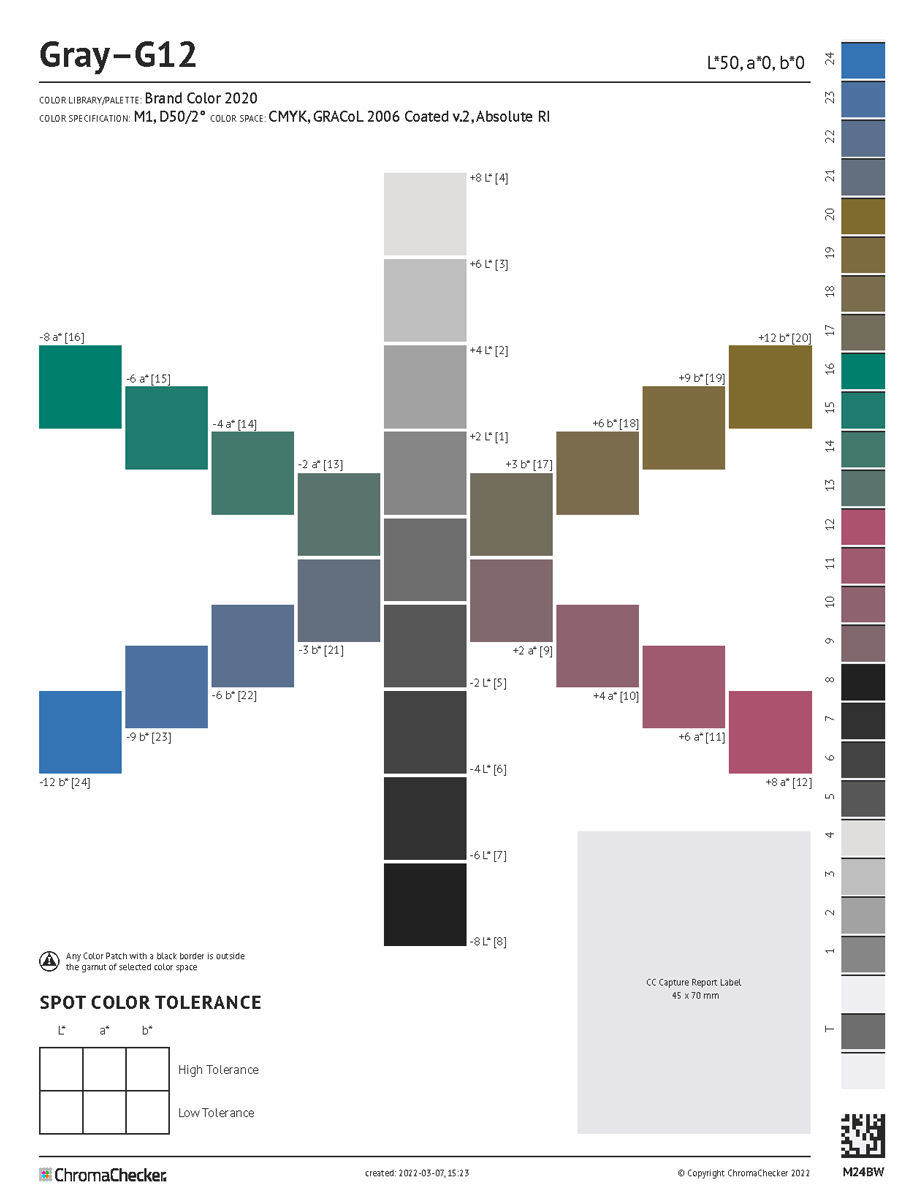
This tool creates a PDF in one fixed size designed to be printed on
- Letter/ ANSI A (8.5”. x 11”), (215.9 mm x 279.4 mm)
- A4 (8.3 x 11.7”), (210mm x 297mm)
The user may select the desired color space that is used to address color coordinates of color patches per the printer condition:
- Lab
- RGB (requires RGB ICC Profile - device profile is recommended)
- CMYK (requires CMYK ICC Profile - device profile is recommended)
- nCLR (requires device nCLR ICC Profile) - soon
Visual judgment— addressed color coordinates vs. printed color values
CC Snowflake has an optional, integrated control strip and corresponds to a CC Capture Scanning Template.
This capability documents real Lab coordinates printed on the Snowflake. A report label can be printed and stuck on the printed sheet. At this time, visual expectations can be interpreted using real numeric values beyond just delta E.
Snowflake troubleshooting
If the measurement shows that the values are different from expected values, check that the printing system is properly aligned with the configuration through:
- Check the quality of the ICC profile- Ensure the print control strip is aligning with ICC Profile
- Checking iteration of LUTs- Ensure the LUT values are being applied properly in the workflow
Checking PDF
Whenever you need to examine the color space and color values of any patch in a PDF file, Adobe Acrobat PRO DC is strongly recommended. In Production Tools select Output Preview, change the Preview to Object Inspector, and point to any element on the page - in the window below complete information is delivered.
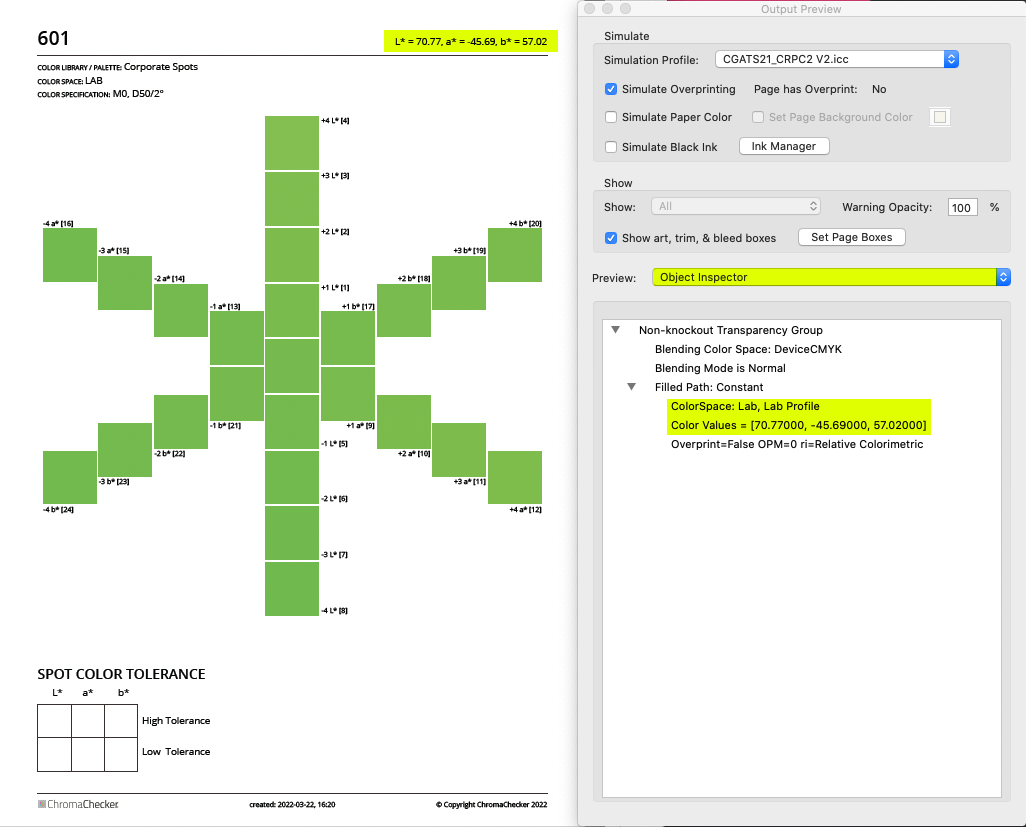
Limitations
Charts can be generated in PDF file format only.
SpotVar is working in various color spaces (CMYK, nCLR, RGB, Lab, Named), therefore JPG, TIFF, and PNG formats are not supported anymore. The user may easily convert these PDFs using Photoshop to any other file format, but it requires a high level of understanding of color management (especially rendering intents).
Related Topics
- Snowflake Distribiution Roundtrip
- Printing Snowflakes, Grids, and ∆E Variators accurately.
- Snowflake mediasize
- Evaluate Color Tolerance on the Display.
Contact ChromaChecker Support
Additional information and Support Form is available for logged users.