April 28, 2022
Exchange Color Libraries with X-Rite eXact
Color Library can be exchanged in both directions. To download/upload color libraries into the instrument the user has to install X-Rite eXact Manager. This application exports and imports CxF file format.
1. Export CxF from ChromaChecker - upload to the eXact
Steps to perform:
- Go to Instrument Inspector Assets
- Select Color Library or Palette to Export
- Click Export CxF on the bottom
- Be sure to select the version that is fully compatible with eXact
2. Export from eXact Manager - upload to Color Inspector • Assets
Steps to perform:
- In eXact Manager connected with the Instrument go to the Color Libraries tab and right-click on the selected item ( in this case — Sample Blue).
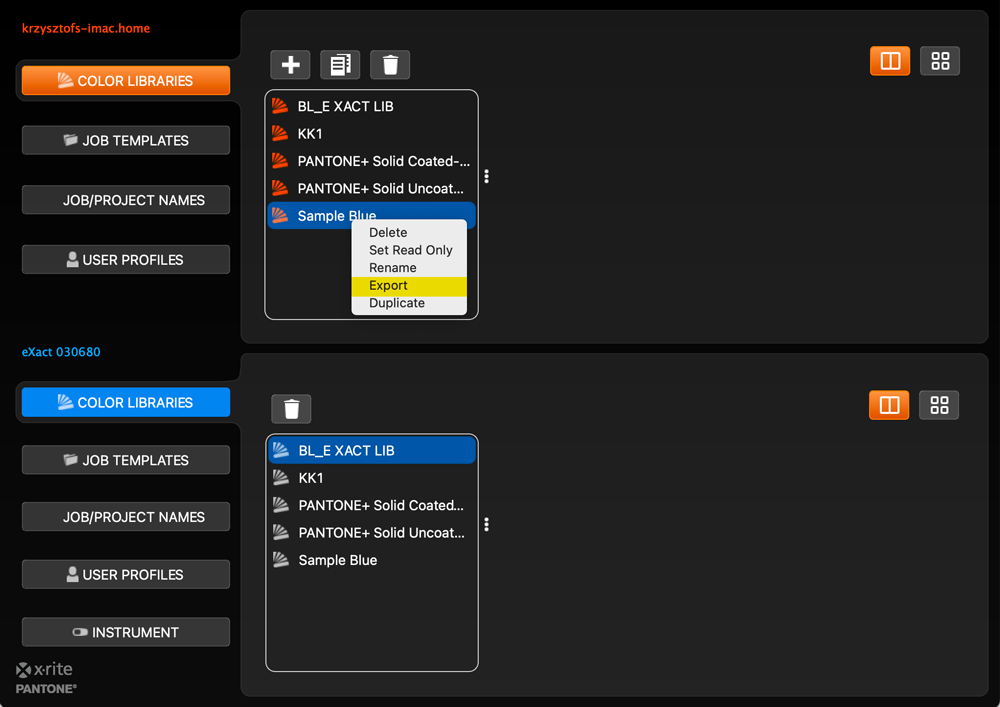
- Select Export Option
- Save file
- Import CxF in Color Inspector
Contact ChromaChecker Support
Additional information and Support Form is available for logged users.