Production Reports
For Financial stakeholders, Facilities, Departments, Managers, and Operators
ChromaChecker Conformance Platform is all about eliminating waste. The only way to eliminate waste is to make the operator accountable for what is coming out of the printer device as it is happening. The only way to know if the operator is checking the print and fixing the print if it is wrong is by
- Requiring the operator to check the print within a defined time frame,
- Creating reports showing how well each printer, department, facility, and operator performs over time, with a weekly report to help them understand their progress.
This is called Continuous improvement—helping operators know when they are doing good and when improvement is possible.
Ensure the operator checks the printer's salability regularly.
The first step to zero waste condition is to know that the operator checks the printer regularly to ensure the printer is manufacturing salable color. To do this, the manager responsible for print manufacturing can configure the ChromaChecker Welcome screen dashboard to show printing devices with a yellow dot. They have yet to be checked within the defined timeframe required by management. Each printer is shown as a dot; hovering over the dot will identify which printer the dot represents. If the dots are green, the printers have been checked within a defined period and are manufacturing salable colors. If the dot is red, the printer is not manufacturing salable color and is ideally being fixed to get back into production. If the dot is yellow, then the printer has not been checked within the allotted time, and the condition is unknown. No matter the color of the dot, the manager can click on it, and they will be brought to the timeline of the printer to see how long the printer has been in that condition… If the printer is not being checked regularly, a conversation should be had with the offending operators to help them understand waste's impact on company profitability.
Ensure the Organization receives regular reports communicating how well each printer performs over time and by facility, department, and operator. To configure the reports, go to the Accountability Inspector and ensure operators are assigned to their corresponding printing devices. Within the OVERVIEW tab, you can see which operators and managers are assigned to every printer.
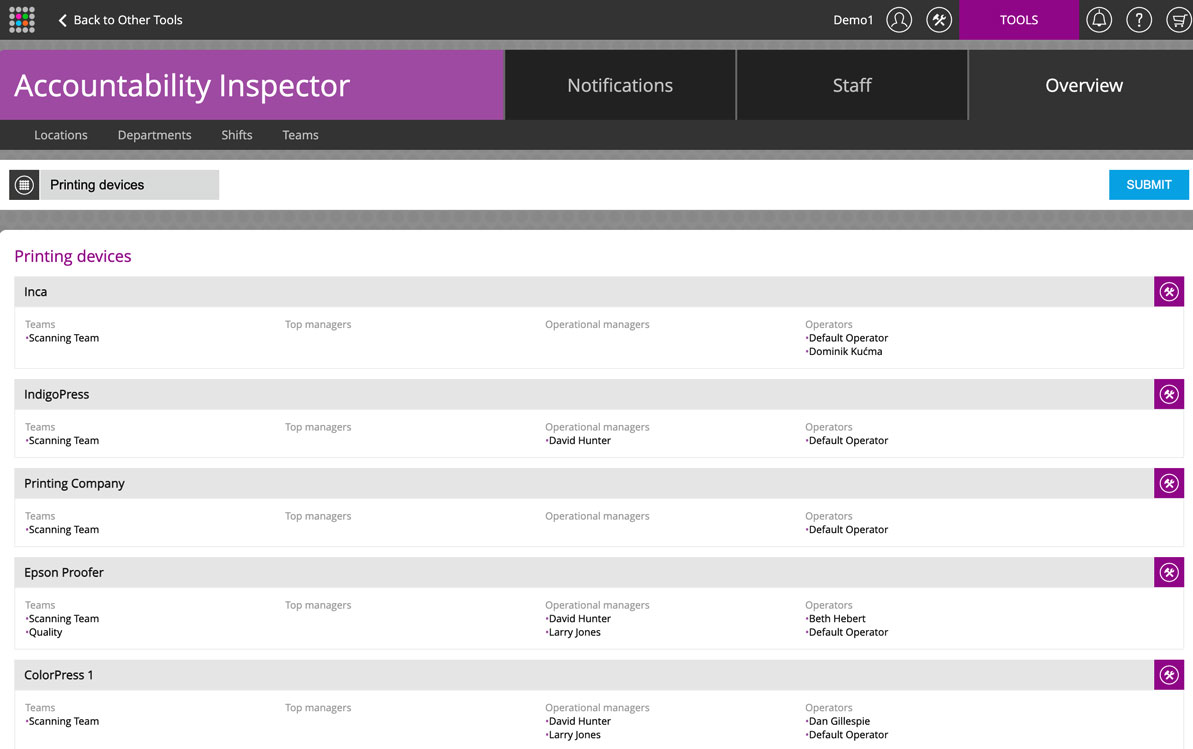
Next, click the NOTIFICATIONS tab on the top bar and turn on the desired reports. We recommend turning all of them on by clicking on the “Enable column,” which makes a green dot when it is active.
The top manager reports are created as graphics within the email content to make it very fast and secure for a top manager to see how their organization matches color instantly. The magnifying glass icon represents that the report graphic will be distributed in the content of the email. Clicking on the magnifying glass provides a sample report. When the icon is a download icon, the report is included as an attachment to the email.
The Quality and Production reports are only distributed to the staff member with the “Quality and/or Production” check boxes selected within the Staff configuration.
So that you know, the manager and operator reports only show the managers' or operators' performance data against the average of the other managers and operators. This allows the staff to see if they are better or worse than average.
Contact ChromaChecker Support
Additional information and Support Form is available for logged users.